What is GodMode?
Windows GodMode is an old trick, but I thought it’d be nice to share it with our readers who don’t know about it as Windows 10 is released. Also, I’ll be telling about all GodMode folders here, not just a single one. Windows GodMode, as the name suggests, provides you a shortcut and grander access to various control panel settings. It is also known as the Windows Master Control Panel shortcut (All Tasks) or All Tasks folder by different people.
By
making this GodMode folder, you’ll get access to all the settings of
the control panel in your OS within a single folder. This hack was first
revealed in 2007 and it works in operating systems higher than Windows
Vista i.e Window 7, Window 8, Windows 8.1, and Windows 10.
As you’ll know how to do it, you’ll come across the step of renaming the folder and using the phrase “GodMode”. Actually, GodMode name has nothing to do with this trick. Use your name instead of GodMode and it’ll work just fine because GodMode is just a name given to this trick as it got popular.
Also Read: How to browse annonymously from 2.5 mile distance
As you’ll know how to do it, you’ll come across the step of renaming the folder and using the phrase “GodMode”. Actually, GodMode name has nothing to do with this trick. Use your name instead of GodMode and it’ll work just fine because GodMode is just a name given to this trick as it got popular.
How To Enable GodMode?
- Create a new folder in Windows
- Rename it to: GodMode.{ED7BA470-8E54-465E-825C-99712043E01C}
- Once renamed it’ll converted and looks like control panel icon, open and there you have it.





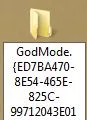

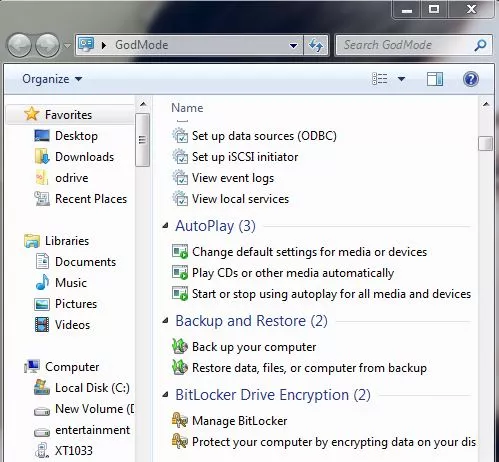
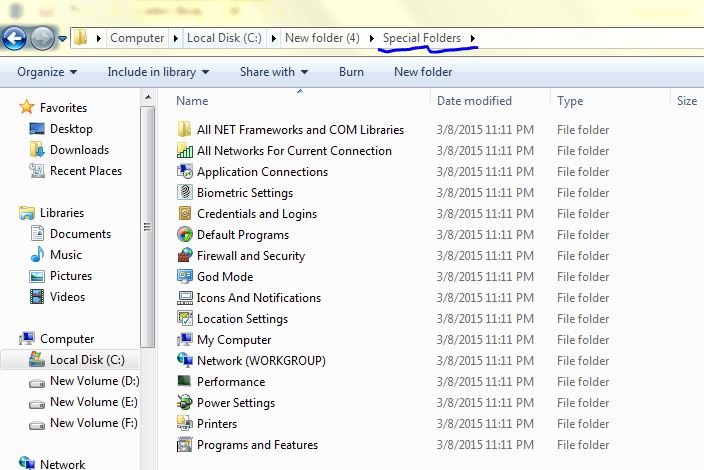


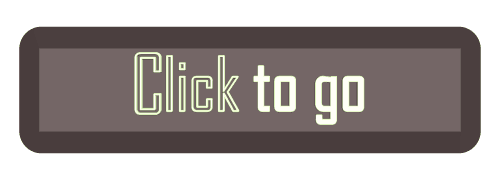
0 comments:
Post a Comment