This got tucked into our larger post on how to take a screenshot on the Galaxy Note 5,
but it's cool enough that it deserves a mention of its own. Using the
"Screen write" function of Samsung's new software, you can do a "Scroll
capture" of whatever you've got on your screen. Want to share an entire
web page or vertically scrolling app? Not a problem. It takes just a few
taps, and Samsung does a really nice job of stitching it all together
for you.
Check it out.
Check it out.
To take a scrolling screenshot or scroll capture on the Note 5:
- Open the content you wish to take a scrolling screenshot of.
- Take out the S Pen to launch Air Command, tap on Screen Write.
- The screen will flash and capture a single screenshot, then press Scroll capture in the bottom-left corner.
- The screen will scroll, and you can select Capture more to keep going, or Done to stop.
- Once you've captured everything, tap Share, Save in Gallery or Save in Scrapbook at the bottom of the screen.






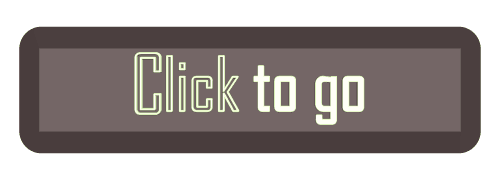
0 comments:
Post a Comment