How To 'Unsend' A Sent Message On Gmail
Gmail
has offered experimental feature to unsend the email you have sent.Gmail's unsend Option
enables you to undo sent email.
- 1.First, log in to your Gmail account from your computer.
- 2.Go to the little settings icon in the upper right hand corner and select “Settings.”
- 3.Then move way down the page untill you’ll see the “Undo Send” section.
·
- 4.Click the check box to Enable Undo Send.
- 5.From the drop-box, set the Send cancellation time period, meaning the number of seconds you have to prevent the email from being sent. You can choose 5, 10, 20 or 30 seconds.
·
- 6.Finally “Save Changes” at the bottom and you’re all done.
Gmail’s Undo Send
feature works differently. It actually waits to send your email,
giving you a certain amount of time to change your mind and prevent it
from being sent. But you have to be quick, as Gmail gives you only a
specific number of seconds to halt your email.
How to Undo sent emails in Gmail?
·
- 1.Compose a message and Send it.
- 2.At the top of the screen, you’ll see a toast saying: “Your message has been sent. Undo. View Message.”
- To undo/stop the message from being sent, click the Undo link.
- Gmail stops the message from going out and displays it in case you wish to make any changes and then resend it. If not, you can simply close the message.










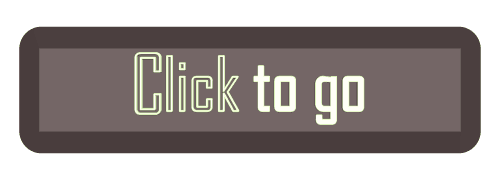
0 comments:
Post a Comment